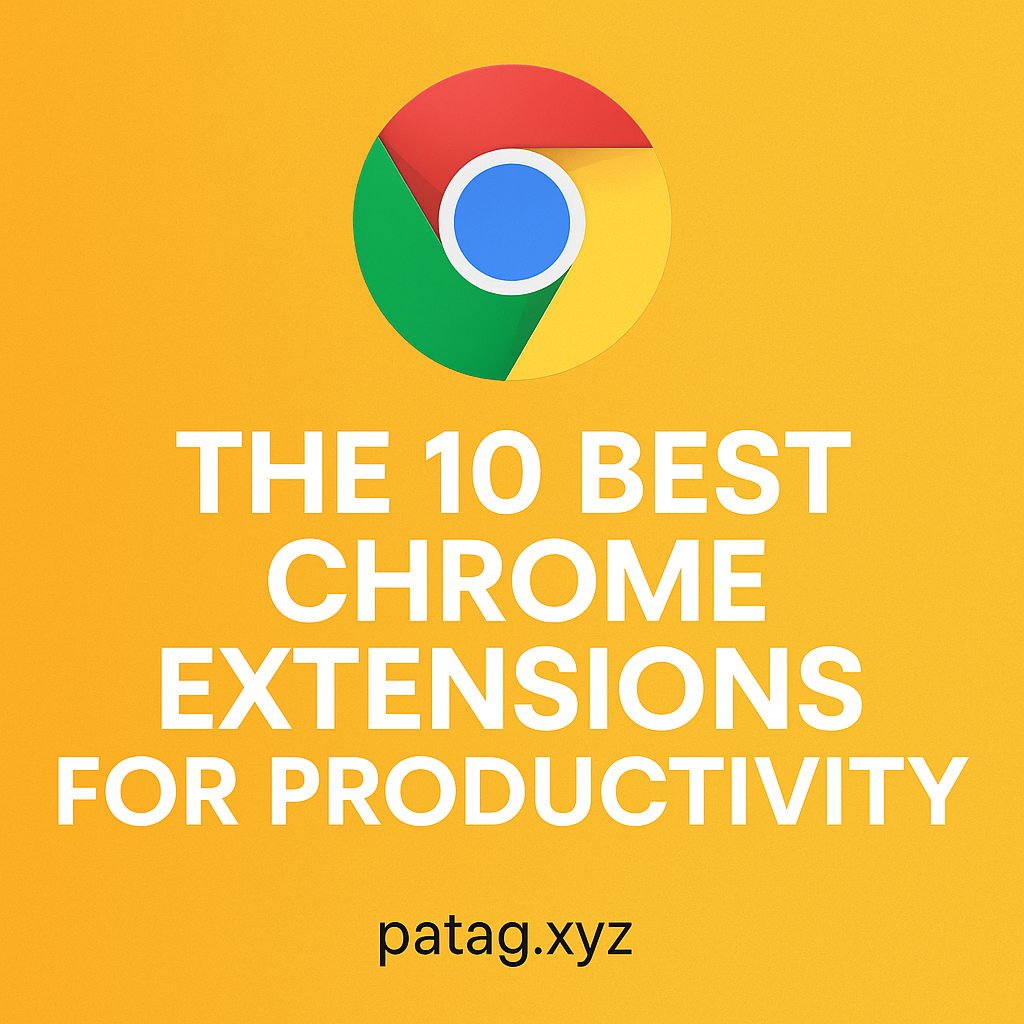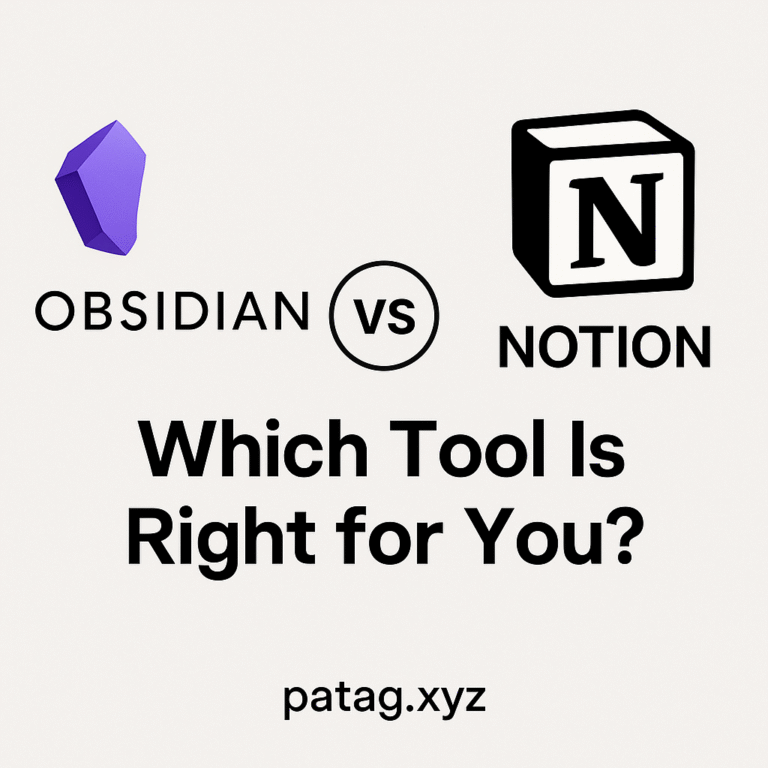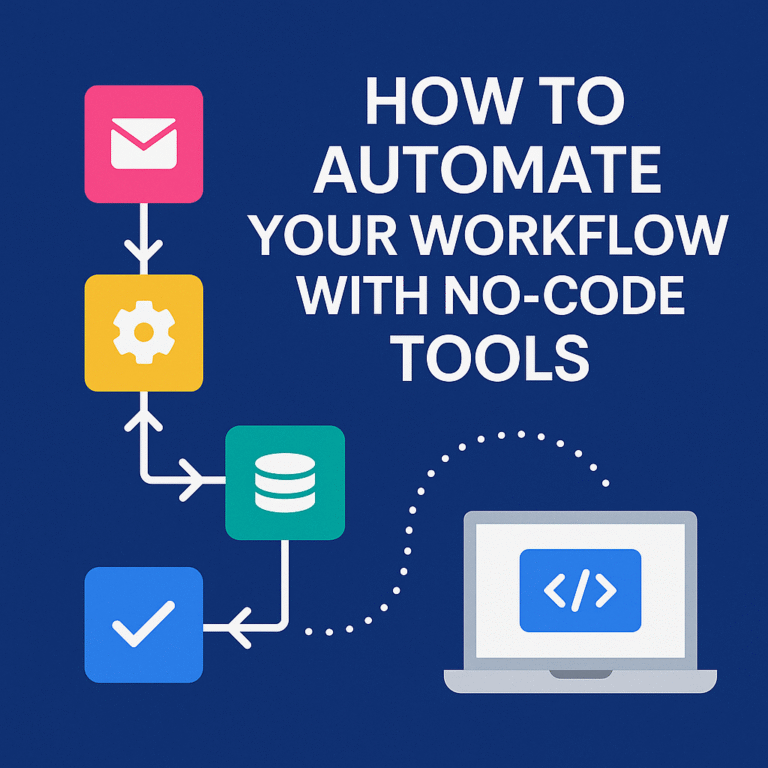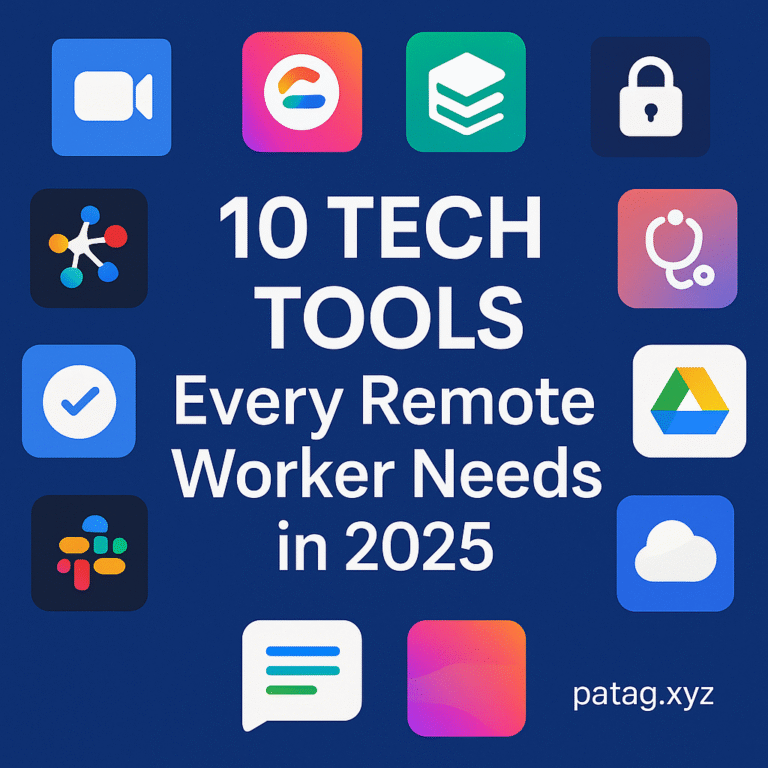Your browser can either supercharge your workflow or completely derail your focus. With countless tabs open and constant digital distractions, it’s easy to lose productivity. But what if you could transform your Chrome browser into a well-oiled productivity machine?
That’s where Chrome extensions come in. These mini-apps can help you manage your time, stay organized, and eliminate distractions with just a few clicks. In this article, we’ll explore the 10 best Chrome extensions for productivity in 2025. Whether you’re a remote worker, freelancer, student, or team leader, these tools are designed to enhance how you work online.
Why Use Chrome Extensions for Productivity?
Chrome extensions are powerful tools that integrate directly into your browser to help you streamline tasks, automate routines, and stay focused. Here’s why they matter:
- Easy to Install: Just a few clicks from the Chrome Web Store.
- Highly Customizable: You can tailor your browser to fit your unique workflow.
- Work Smarter, Not Harder: Extensions handle small repetitive tasks so you can focus on deep work.
Criteria for Selection
The following extensions were selected based on:
- User reviews and ratings
- Developer support and updates
- Real-world use cases and effectiveness
- Free or freemium access
- Compatibility with the latest Chrome versions
The 10 Best Chrome Extensions for Productivity
1. Momentum
- What it does: Replaces your new tab page with a personalized dashboard.
- Key Features:
- Daily inspirational quotes
- To-do list and focus goal
- Weather updates
- Beautiful background imagery
- Best for: Anyone needing a calming, motivating start to their browser session.
- Pricing: Free with optional Pro upgrade
- Getting Started: Install from the Chrome Web Store and customize your dashboard.
2. Todoist
- What it does: A powerful task manager that integrates seamlessly with Gmail and other apps.
- Key Features:
- Add tasks from any webpage
- Set deadlines, priorities, and reminders
- Shared task lists for team collaboration
- Best for: Professionals and students managing complex task lists
- Pricing: Free with Pro plan available
- Getting Started: Link your Todoist account and start adding tasks directly from your browser.
3. Grammarly
- What it does: Real-time writing assistant that checks grammar, spelling, and tone.
- Key Features:
- Works across Gmail, Google Docs, LinkedIn, and more
- AI-based writing suggestions
- Plagiarism checker (premium only)
- Best for: Writers, marketers, and anyone who sends a lot of emails
- Pricing: Free, Premium plan available
- Getting Started: Install and sign in to Grammarly to activate it across websites.
4. Notion Web Clipper
- What it does: Save webpages, articles, and bookmarks directly to your Notion workspace.
- Key Features:
- One-click web clipping
- Organize saved pages into projects or folders
- Syncs with your Notion workspace
- Best for: Researchers, students, and content curators
- Pricing: Free
- Getting Started: Install the extension, log in to Notion, and start clipping.
5. StayFocusd
- What it does: Blocks access to distracting websites after a set time limit.
- Key Features:
- Customizable allowed/blocked site lists
- Strict mode for focus sessions
- Daily time limits
- Best for: Anyone trying to reduce time on social media or news sites
- Pricing: Free
- Getting Started: Set your allowed time and list of distracting sites in the settings.
6. Tab Wrangler
- What it does: Automatically closes inactive tabs and saves them for later.
- Key Features:
- Auto-closes unused tabs
- Whitelist important sites
- Reopen closed tabs with one click
- Best for: Tab hoarders who want a cleaner, faster browser
- Pricing: Free
- Getting Started: Install and adjust timeout settings to your preference.
7. Clockify Time Tracker
- What it does: Tracks time you spend on tasks and websites.
- Key Features:
- One-click start/stop timers
- Reports and timesheets
- Integrates with over 80 apps
- Best for: Freelancers and remote workers billing by the hour
- Pricing: Free with optional paid features
- Getting Started: Sign in and start tracking from your browser toolbar.
8. Loom
- What it does: Record and share screen or webcam videos directly from your browser.
- Key Features:
- HD screen recording
- Cloud storage and instant sharing
- Comments and emoji reactions
- Best for: Remote teams, educators, and support professionals
- Pricing: Free with premium plan options
- Getting Started: Install, sign up, and click to start recording your screen or camera.
9. OneTab
- What it does: Converts all open tabs into a single list to save memory and reduce clutter.
- Key Features:
- One-click tab consolidation
- Export/import tab lists
- Restore tabs individually or all at once
- Best for: Users juggling multiple tabs throughout the day
- Pricing: Free
- Getting Started: Click the OneTab icon to collapse tabs anytime.
10. LastPass
- What it does: Secure password manager that auto-fills logins and generates strong passwords.
- Key Features:
- Encrypted vault
- Autofill for usernames and passwords
- Password sharing (premium only)
- Best for: Anyone looking to improve online security without slowing down
- Pricing: Free with premium plans
- Getting Started: Create an account, save passwords, and enable autofill.
How to Choose the Right Extensions for Your Workflow
With so many great tools available, it can be tempting to install everything at once. But a bloated browser can slow you down. Here’s how to pick smartly:
- Identify bottlenecks: What part of your workflow needs improvement?
- Start small: Test 2-3 extensions at a time.
- Avoid duplicates: Don’t use multiple extensions that serve the same purpose.
- Check compatibility: Make sure the tools work well together.
Bonus Tips for Maximizing Chrome Productivity
- Use keyboard shortcuts for faster navigation.
- Organize extensions using Chrome’s toolbar manager.
- Create profiles for work and personal use.
- Regularly audit your extensions to keep only what you use.
Conclusion
The right Chrome extensions can make a huge difference in your productivity. Whether you’re trying to stay focused, manage tasks, or communicate better, there’s an extension to help you do it faster and smarter.
Start by picking two extensions from this list that solve your biggest productivity challenges. Install them, give them a try, and see how much more you can get done every day.
Got a favorite productivity extension we didn’t include? Drop it in the comments and let’s build a better browser experience together!