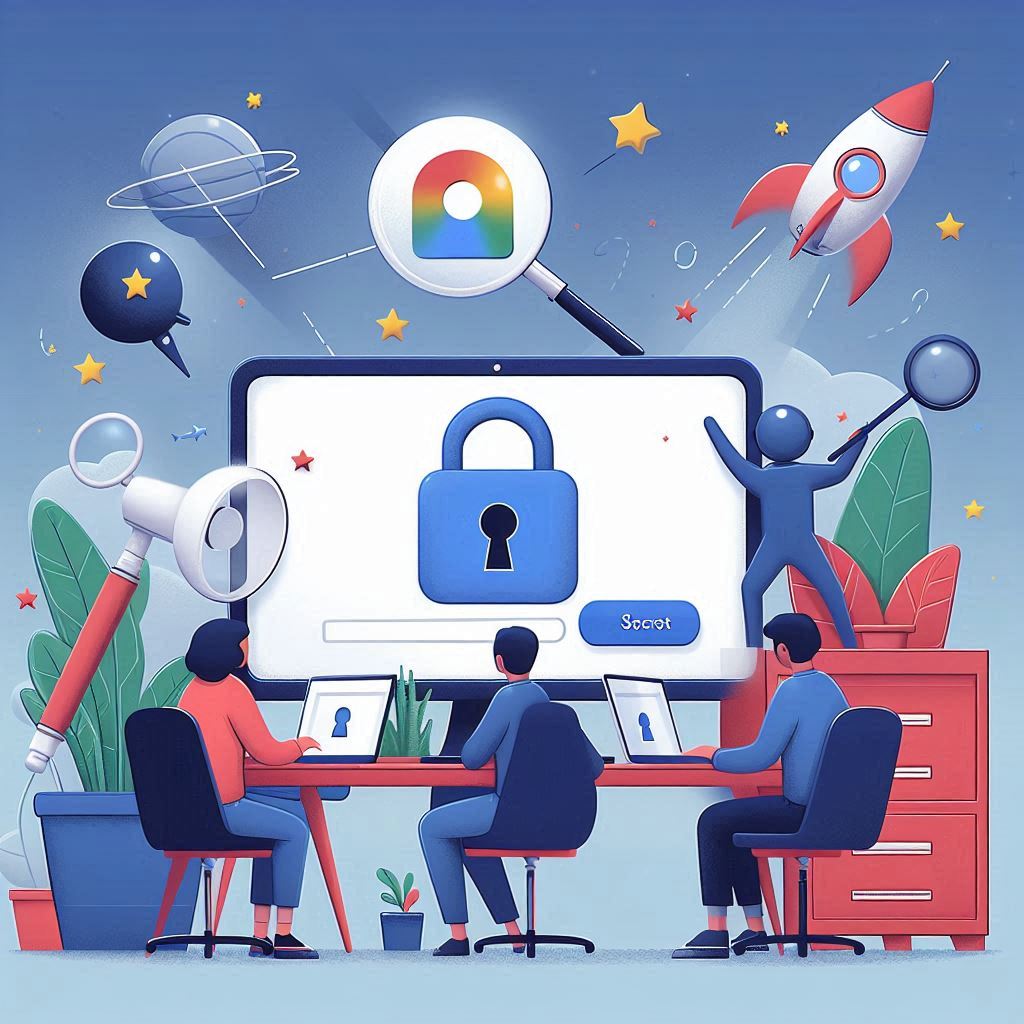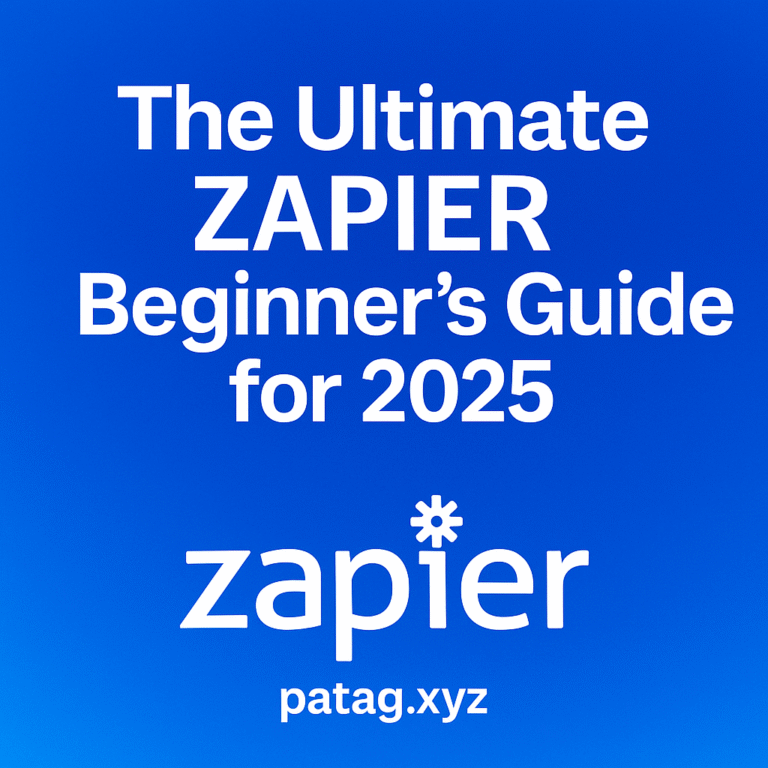If you’re using Google Workspace for work, school, or personal productivity, you already know how powerful tools like Gmail, Google Docs, Sheets, Drive, and Calendar can be. But beneath the surface of these everyday apps are hidden features that many users overlook—features that can dramatically increase your efficiency and make your workflow smoother.
In this guide, we’ll explore 5 powerful hidden features in Google Workspace that you probably missed—but once you start using them, you’ll wonder how you ever worked without them.
Why These Hidden Features Matter in 2025
With the rise of remote work, hybrid teams, and AI-powered productivity, tools like Google Workspace are evolving rapidly. In 2025, new features and smarter integrations are being rolled out faster than most users can keep up with.
But here’s the good news: mastering just a handful of underutilized features can unlock serious benefits:
- Faster document workflows
- Smarter communication
- Streamlined scheduling and collaboration
- Data-driven decision-making
- Less context-switching between tasks
Let’s dive into the five features that can help you work smarter—not harder.
1. Gmail Templates (a.k.a. Canned Responses)
✨ Save time with reusable email templates
If you find yourself sending the same email over and over again—whether it’s a client response, a meeting follow-up, or a support reply—Gmail Templates can save you hours each month.
✅ How to enable:
- Go to Gmail Settings > See all settings > Advanced
- Enable the Templates option
- Click Compose, draft your message, click the three dots > Templates > Save draft as template
🔄 Use cases:
- Cold outreach emails
- Client onboarding replies
- FAQs or customer support responses
- Status updates for team members
Pro Tip: Combine templates with Filters to automatically send templated replies based on keywords or recipients.
2. Smart Chips in Google Docs
🧩 Make your documents more interactive and collaborative
Introduced quietly and upgraded significantly in 2025, Smart Chips turn static Google Docs into dynamic documents. They let you embed rich previews for people, files, events, and more—right inside your text.
✨ What you can insert with “@”:
- @Person – tag teammates
- @File – link related documents
- @Date or @Event – show timelines or calendar events
- @Checklist, @Dropdown, and @Task chips – organize project workflows
🛠️ Use cases:
- Collaborative meeting notes
- Project management docs
- Team dashboards or status reports
- SOPs with embedded tasks and links
Smart Chips turn Docs into living documents—no more jumping across tabs to get context.
3. Google Calendar’s Focus Time & Time Insights
⏳ Prioritize deep work and improve your schedule awareness
In an age of endless meetings, Google Calendar’s Focus Time and Time Insights are here to help you protect your schedule and analyze where your time is going.
🔍 How to use:
- In Calendar, click on your schedule and select Focus Time
- Calendar will automatically decline meeting requests during that block
- Enable Time Insights to view weekly reports of meeting hours, collaboration time, and solo work
💼 Why it matters:
- Helps maintain deep work hours
- Prevents burnout from back-to-back meetings
- Encourages better meeting hygiene across teams
This is a game-changer for remote professionals balancing multiple priorities.
4. Explore Panel in Google Sheets
📊 Let AI assist you in analyzing data instantly
The Explore feature in Google Sheets is like having a built-in data analyst. Located in the bottom-right corner of your Sheet, this tool uses AI to automatically suggest charts, pivot tables, and formulas based on your data.
🔎 How it helps:
- Get instant insights with natural language queries (“What is the total sales in March?”)
- Generate ready-to-use formulas with one click
- Create auto-generated charts and graphs
📈 Use cases:
- Quick reporting from survey responses or form data
- Dashboard prep without advanced Excel skills
- Summarizing weekly performance metrics
It’s an ideal tool for non-tech users who need powerful insights with minimal effort.
5. Google Drive’s Priority & Workspace View
📁 Stay organized and reduce time spent hunting for files
If your Drive is a cluttered mess, you’ll love the Priority View and Workspaces features that quietly rolled out to all users.
🔧 What they do:
- Priority uses AI to suggest files you’re likely to need based on your activity
- Workspaces let you group frequently used files into custom folders without changing their original locations
💡 Use cases:
- Create a workspace for a current project across multiple apps
- Quickly access docs needed for recurring weekly meetings
- Avoid digging through folders when deadlines are tight
Drive now adapts to the way you work—not the other way around.
Bonus Tips for Google Workspace Power Users
Once you’ve mastered the five hidden features above, take your productivity even further with these quick wins:
- Use voice typing in Google Docs for fast note-taking
- Enable offline access to Docs and Sheets for working on the go
- Try keyboard shortcuts to fly through tasks faster (e.g.,
Cmd/Ctrl + Kto insert a link) - Explore the Google Workspace Marketplace for integrations with tools like Trello, Zoom, Slack, and more
Conclusion
Google Workspace is packed with more tools than most people realize. By tapping into just a few hidden features—like Smart Chips, Explore in Sheets, or Gmail Templates—you can turn good workflows into great ones.
🛠️ Ready to work smarter in 2025?
Try out at least one of these hidden features today and see how it transforms your day-to-day productivity.
Which feature will you try first? Let us know or share your own Google Workspace hacks!